stSoftware blog
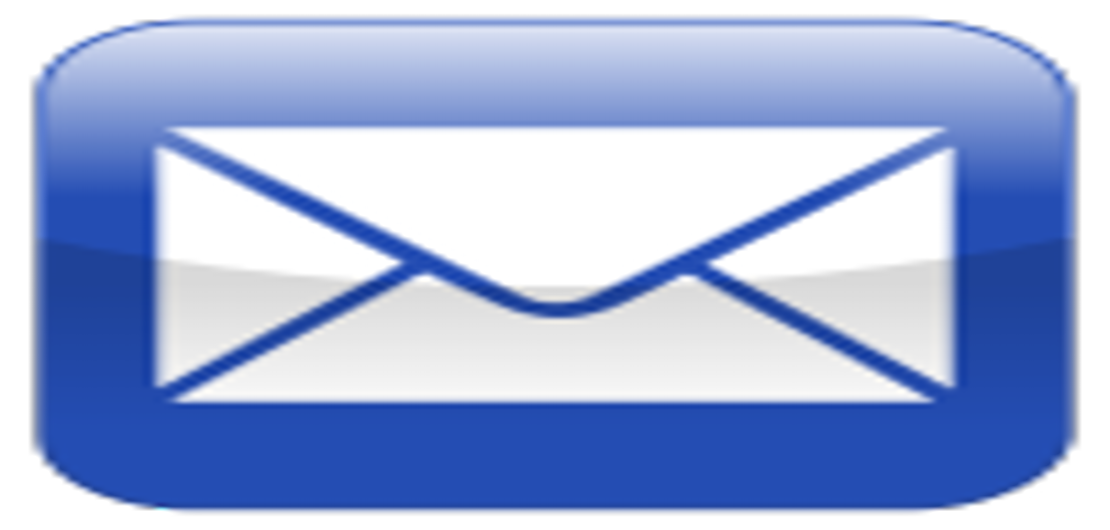
How to build and edit email template in minutes.
20 Jan 2016
How to build/edit template Navigate to Emails > Templates Select the template to edit or create new one. Fetch data from the database Data from the system can be added to the template subject or body using field tokens. The token format is ${object.field} Object can be: recipient, sender, target or globals. Use the recipient object to fetch data from the current recipient you send the email to. Use the sender object to fetch data from the current sender of this email. Use the target object to fetch...
Read More
Setup heart beat monitor
14 Aug 2015
1. Generate two magic numbers to access the application from another process (monitor) without using user:password. Go to 'Customize > Classes' and search for the class DBMagicNumber and click on create DBMagicNumber Set the command to: TASK LIST UPDATE_NOTIFY;TASK BEAT MONITOR; Save and copy the generated key from the field 'Magic Number' . Create a second magic number and set the command to: HEALTH show human DISK; Save and copy the generated key from the field 'Magic Number' . Note: Only user...
Read More
Format your emails with Cascading Style Sheets.
22 Oct 2014
Cascading Style Sheets (CSS) can be used to style your emails; create professional branding, specific marketing and event styling You can add a CSS to every email / for an individual user email account / email template / or specific email. 1. System wide email CSS - Once you add a system wide email CSS all new emails will use this style. Go to : Admin > Setting > select tab named 'Email' and set your CSS With this example the email editor for all the users would look like the below. 2. User account...
Read MorePrint few layouts at once.
27 May 2014
For example: Tick the records you would like to print in the jobs report screen and select the layout 'Job Sheet'.
Read MoreExporting Reports to PDF and Excel
11 Mar 2014
Click on the Export button and then choose the file format of your choice: CSV, PDF or Spreadsheet (EXCEL) Marking the records by clicking on the left hand checkbox, will export only the selected records.
Read More
How do I send out event invitations?
16 Jan 2014
Create a new event. Invite your contacts by selecting the tab 'Invite Others' Send the invitation via email Press the button "Send Invitation" to create an email populated with your contacts. The email opens up with a pre defined template that can be changed. Sample invitation Your contact will receive an email that contains the options to accept your invitation or reject it. When the recipient presses "accept" or "reject" links on your invitation, the system will update the the attendee confirmation...
Read MoreCustomizing your login screens
16 Dec 2013
Screen URLs can be found under: Admin > Setting > Passwords tab The login screen can be customised from the CMS module. Go to : CMS Sites > Select "public" site > Go to "pages" tab and select the "login" screen. Now You can modify the login page and the CSS properties. Alternatively, the login page can be copied, and customised. The login URL will have to be updated in the setting screen.
Read MoreAged breakdown of job charges according to billing cycle
27 Nov 2013
Categories in the job summary screen (Not Completed, Ready to Invoice, Balance Payable, Paid) Not Completed Sum all the labour charges/tasks which are still opened. This will give us indication about how long the tasks are still opened. Current - we started to work on the task in the last 7 days 7 days - we started to work on the task more then 7 days ago but less then 14 days ago. 14 days - we started to work on the task more then 14 days ago but less then 30 days ago. 30 days - we started to work...
Read More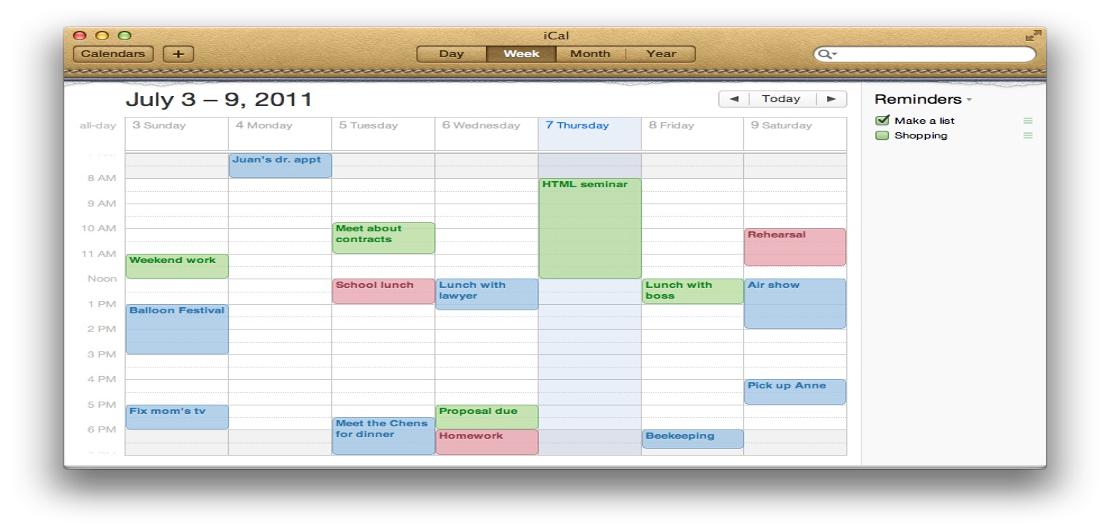
How to link my JobTrack calendar with my calendar on Google, Apple iCal or Outlook?
7 Aug 2013
View JobTrack dates on iCalendar Applications Task & Event dates / Sales Opp & Quote timings / Job milestones & deadlines Use JobTrack's iCal button to easily view your time critical sales dates & job schedules on Google Calendar, Apple iCal or Microsoft Outlook. The new iCal button makes it so easy to integrate your JobTrack data with iCalendar* applications like Google Calendar. This means you can view time critical database information conveniently on your preferred on-line calendar application...
Read MoreArticle creation, editing and publishing
24 May 2013
Overview: Article creation couldn't be easier with stsoftware, our system allows you to create your articles on-site and takes care of the formating for you so all you have to be concerned with is the content of your website. The system has built-in checks and balances making quality control easy, all changes made to an article can be seen and reverted if need be and any new content can be put up for review without being published. Top left sections: There are 4 quick filters and a keyword search...
Read More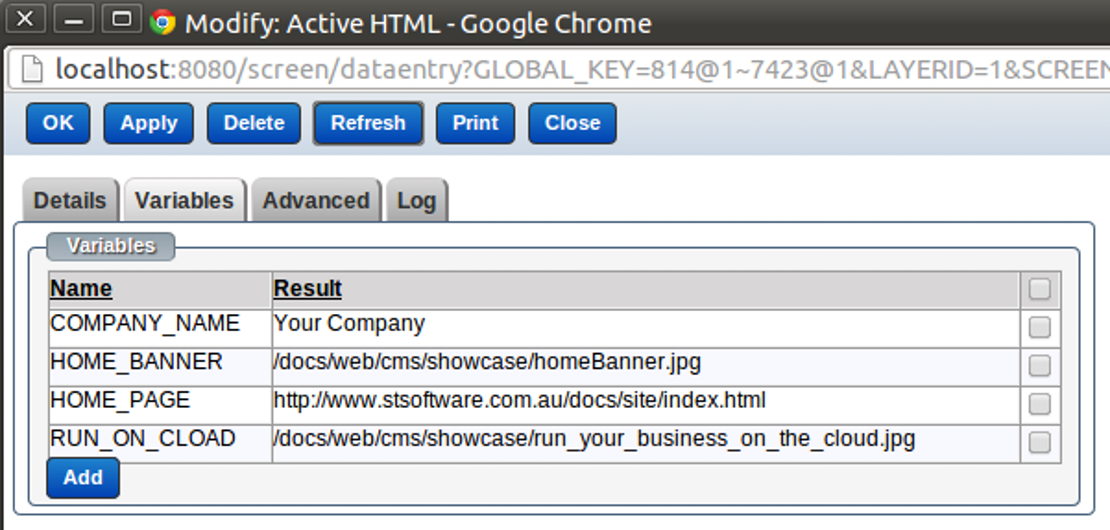
How to use variables with CMS components
7 May 2013
Variables can be used with CMS components to reduce duplication and easy maintenance Below is an example of using variables in an ActiveHTML component. Types of Variables:- 1.Site Config XPath Variable This variable uses xpath statement to fetch values from the site configuration xml. Below is an example of site configuration XML that should be used for site scope. 2.Page Config XPath Expression This variable uses xpath statement to fetch values from the page configuration XML. It looks and behaves...
Read MoreBlock the use of "remember me" logins for users outside your trusted zones
18 Apr 2013
Go to: Admin > Setting > Passwords, and set the trusted zone field with your trusted IPs/HOSTs. In this example:- Only the IPs/Hosts '192.168.7.*, localhost, 127.0.0.1' are allowed to have rember me option, except the IP "192.168.6.3".
Read MoreThe selection of contact categories is easier and simpler than before.
18 Apr 2013
New enhancement was added to select contact categories and group by parent category. Before: Click on 'Add' categories used to open a new screen to select the wanted category. Now: Categories are ready to be selected and can be grouped. How to setup contact categories group
Read More
How does group contact categories work?
18 Apr 2013
How does it work: In the example below, by selecting the parent category called 'Group 1' , all the sub categories 'Finance,Other,Supplier' are selected automatically. Or we can only select the sub category (Like the category 'Marketing' In the example below) Search for contact by category How to group categories: Go to Admin and open the 'pick list manger' and select the table called 'Contact Category', this table holds the list of categories. Create new category like 'Group 1', this category will...
Read More
Advanced text searching on any record or document
13 Mar 2013
Overview A class can have many fields included in the key word search from the current record or related records. Keyword searches give a powerful search facility in a single "Google" style search box. A convenient and simple search box can be used instead of the more advanced search screen in many cases. The keyword index uses the Soundex algorithm to create the unique set of words, this allows for direct index searches on either the actual words or the words that sound like those entered. Search...
Read MoreDoes the system mask sensitive information from log files like credit card numbers
11 Mar 2013
Logs data can be masked based on Java regular expressions. (https://docs.oracle.com/javase/tutorial/essential/regex/index.html) Example - mask credit card number from log files or mask only the password from connection URL. String like: My master card number number "4444333322221111" will be masked to "My master card number number "****************" String like: "nigel:pass@host.com" will be masked to "nigel:******@host.com"
Read MoreHow do you change the welcome page?
11 Mar 2013
Click the [CRM] Button in the left navigation menu Click the [Sites] Button in the left navigation menu Click to open the [public] site Click the [Pages] tab Click the[Welcome] page Click the [Script] tab to update the JavaScript if needed Click the [Style] tab to update the style sheet if needed Click the[welcome component] to edit the page Design your Welcome page Save your changes Click the[Publish] button in the site screen
Read More